SSH
Individual Cito sites have their own SSH account and credentials. To SSH (or SFTP) into an individual Cito site, you can add a public key to it.
Cito has the concept of managed and unmanaged keys for SSH access.
-
Managed keys are added via the Cito dashboard (see instructions below).
-
Unmanaged keys are those that have been manually added to a site's
authorized_keysfile.
You are able to convert keys from Unmanaged to Managed via the dashboard.
Adding a new key
To add a new key, visit the Managed Keys link in the dashboard navigation bar. From here you can view, add and remove keys.
What key types
We support rsa and ed25519 key types. Any other key type will be rejected.
Click 'Add new managed key' and a field will appear for you to paste in your Public key. We automatically populate the key name using the comment, but you can change this if desired.
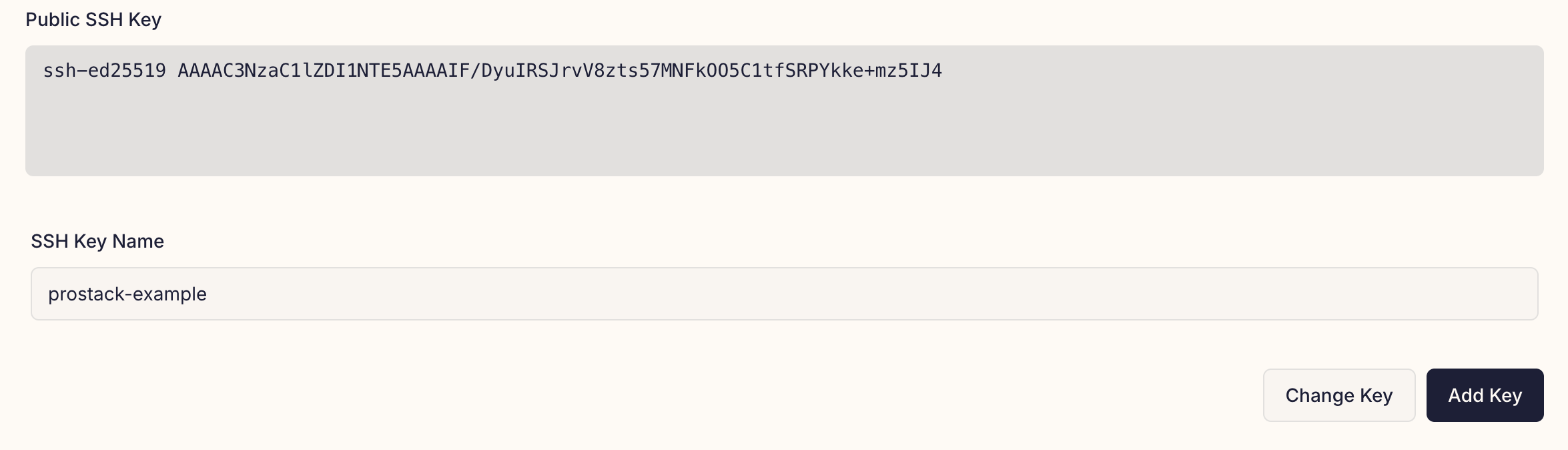
For security reasons we require all newly added Managed keys to be confirmed via email. When you add a new key we automatically email the following:
- The account owner
- Any contact added to the Prostack Portal. You can add a new contact by following this guide.
You will need to click the "Add Managed Key" button to confirm.
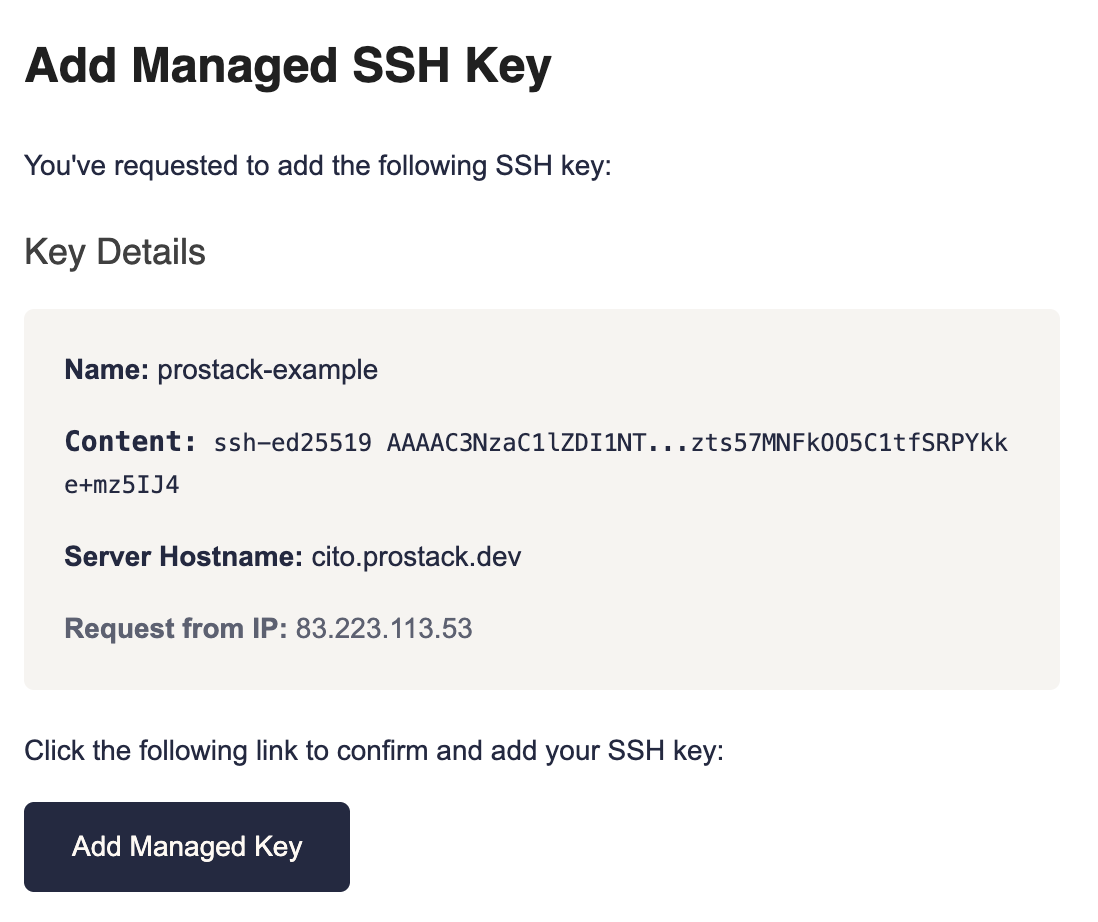
Once added you will see the key appear under "Existing Keys":
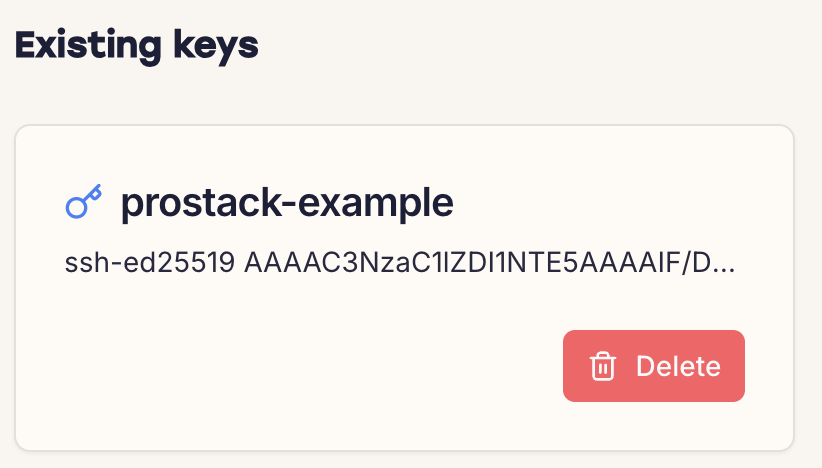
Assigning keys to sites
Once a managed key has been added you can assign it to individual sites for access. To do this, go to the Settings page for a site and click the 'SSH access' tab.
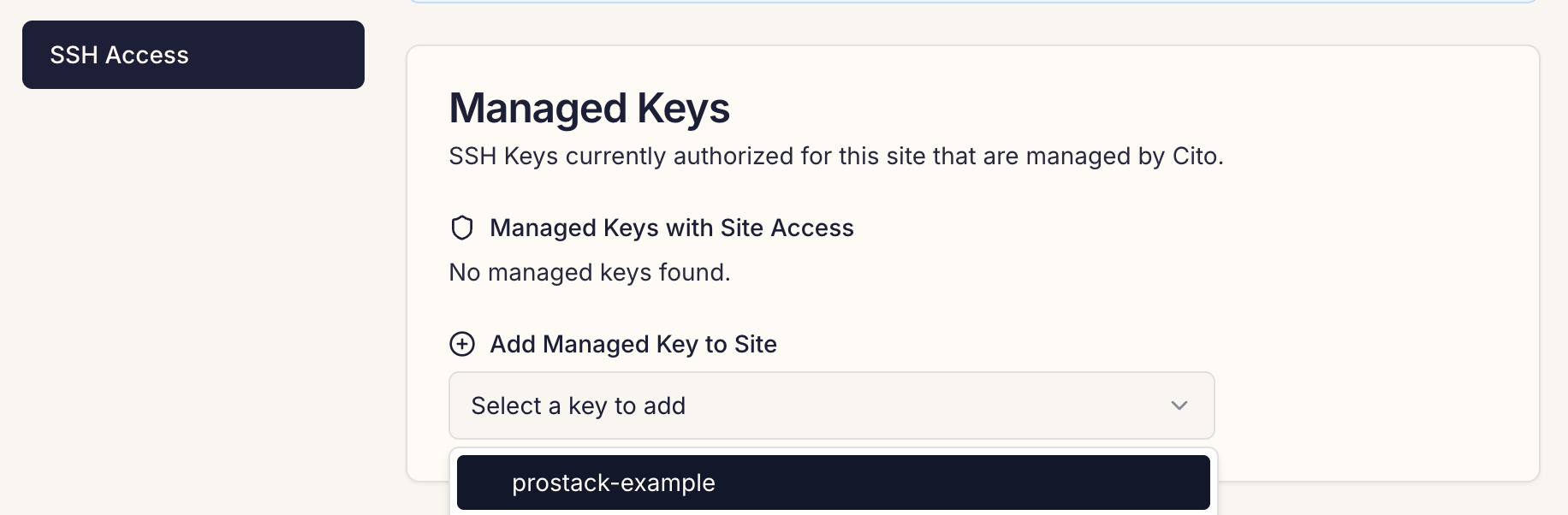
This page will show you the keys assigned to a site. Click the dropdown under 'Add Managed Key to site' to select a key.
Once a key is added, it will appear in the 'Managed' list and will work for SSH access.
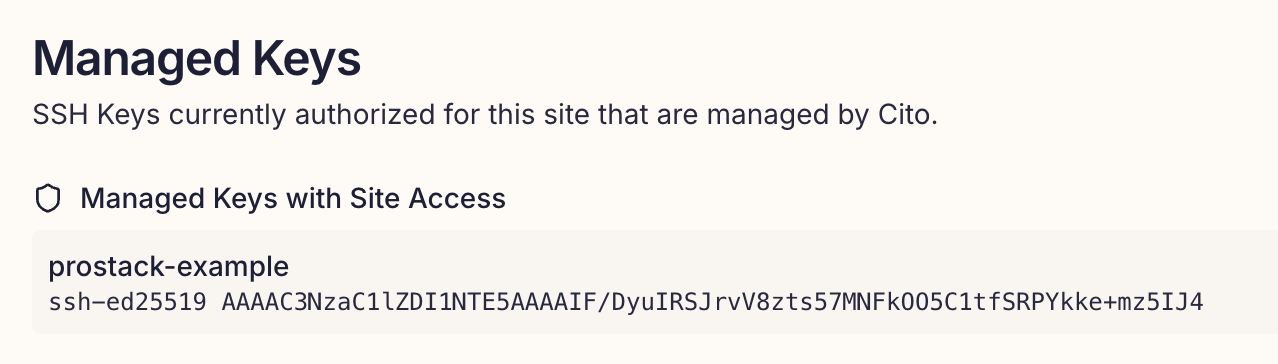
Deleting keys
There are two ways to delete an SSH key from a site
-
You can remove individual keys from sites using the "SSH access" page of that site.
-
You can also remove a key from the "Managed Keys" page, which deletes it from all sites at once.
Converting from Unmanaged to Managed
You can convert an Unmanaged key via the dashboard by clicking the 'Add to Managed' button next to it. This opens the Managed Keys page for you to paste in and validate the key via email.
What about the admin user?
The admin user has root privileges via the sudo command. For this reason, we do not allow it to be managed via the dashboard.
To amend admin keys you can modify authorized_keys via SSH or alternatively contact support for assistance.