Changing PHP versions
To change a site's PHP version, click on the context menu in the site card, then "Settings".
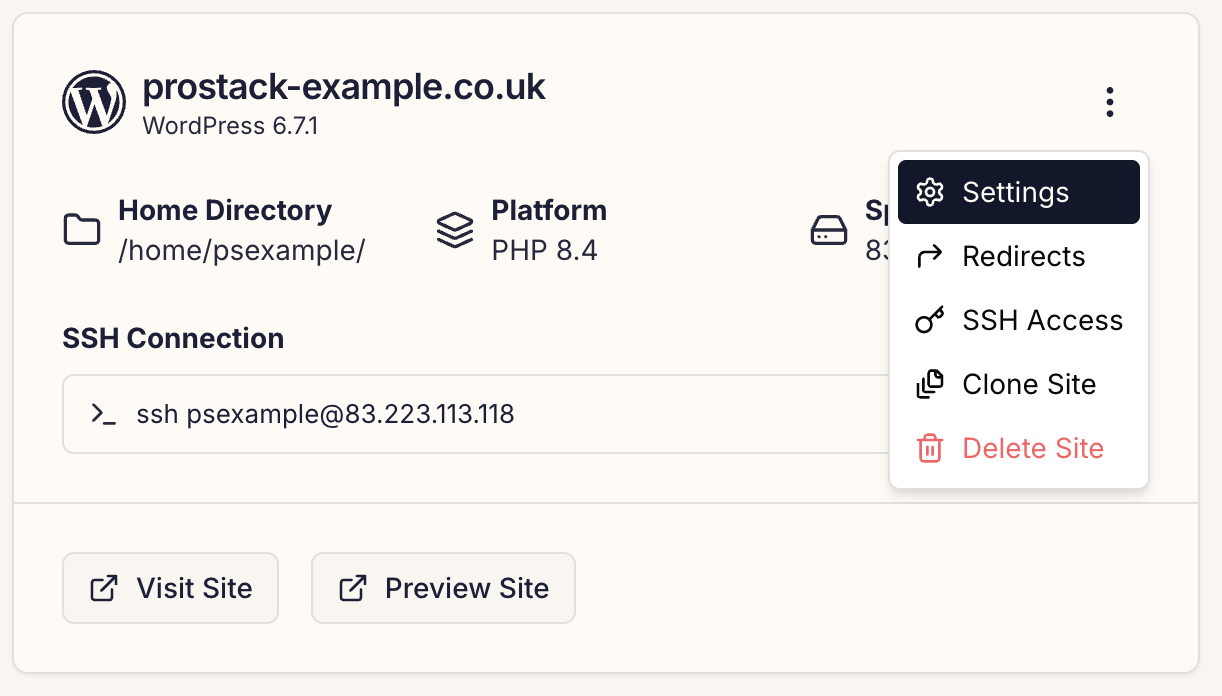 On the Site Settings page you can pick a different PHP version.
On the Site Settings page you can pick a different PHP version.
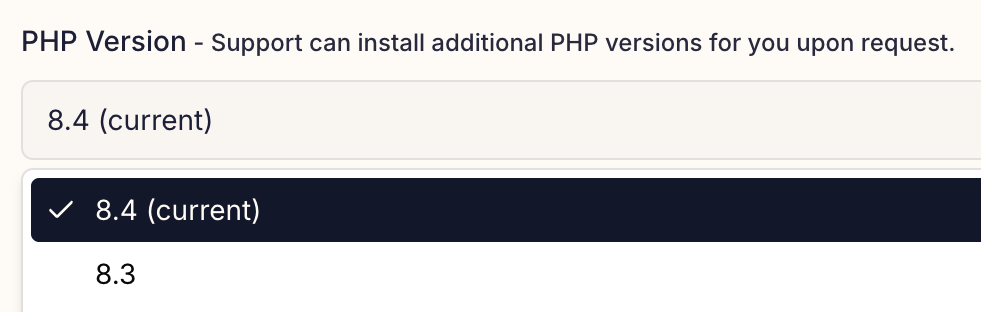
Click 'Save Changes' to apply the PHP version change.
What versions are supported?
We follow the official PHP support policies detailed on https://www.php.net/supported-versions.php.
If you require another version please contact support.
Using the CLI
To switch PHP versions on Cito sites, use the phpmgr utility:
cito~ # phpmgr
Usage: phpmgr -d <domain> -s <version>
-d: Domain name (required).
-s: <version> Set PHP version.
-l: List available PHP versions.
Example: phpmgr -d test.com -s 8.2
(Sets the domain test.com to PHP 8.2).
The script automatically updates configuration files and switches to the new version. It will output the available versions and warn if you are trying to use one that is not available.
Command-line PHP
It's important to note that if you're using a different PHP version in your CLI scripts you'll need to either reference that version's binary directly, or add an alias to your bash_profile to switch to it.
For example, if your server has a default version of PHP 7.4 but you're using PHP 8.0, you will need to invoke it at the command-line as follows:
/usr/bin/php8.0 <command>
You can also add an alias for php to your bash_profile as follows:
echo "alias php='/usr/bin/php8.0'" >> ~/.bash_profile
What extensions are enabled?
By default, the following extensions are enabled:
- bcmath
- intl
- gd
- mbstring
- cli
- common
- curl
- imap
- json
- mysql
- opcache
- xml
- zip
- readline
- soap
- redis
Contact support if you need anything else installed.