Cito Basics
Logging in
To log in, visit https://cito.prostack.uk. You will be prompted to authenticate with the Prostack Portal- this is the same as logging into the Client Area.
Upon logging in, you'll see the Cito homepage, which gives you an overview of your server's statistics and health. You can also select recently-modified sites.
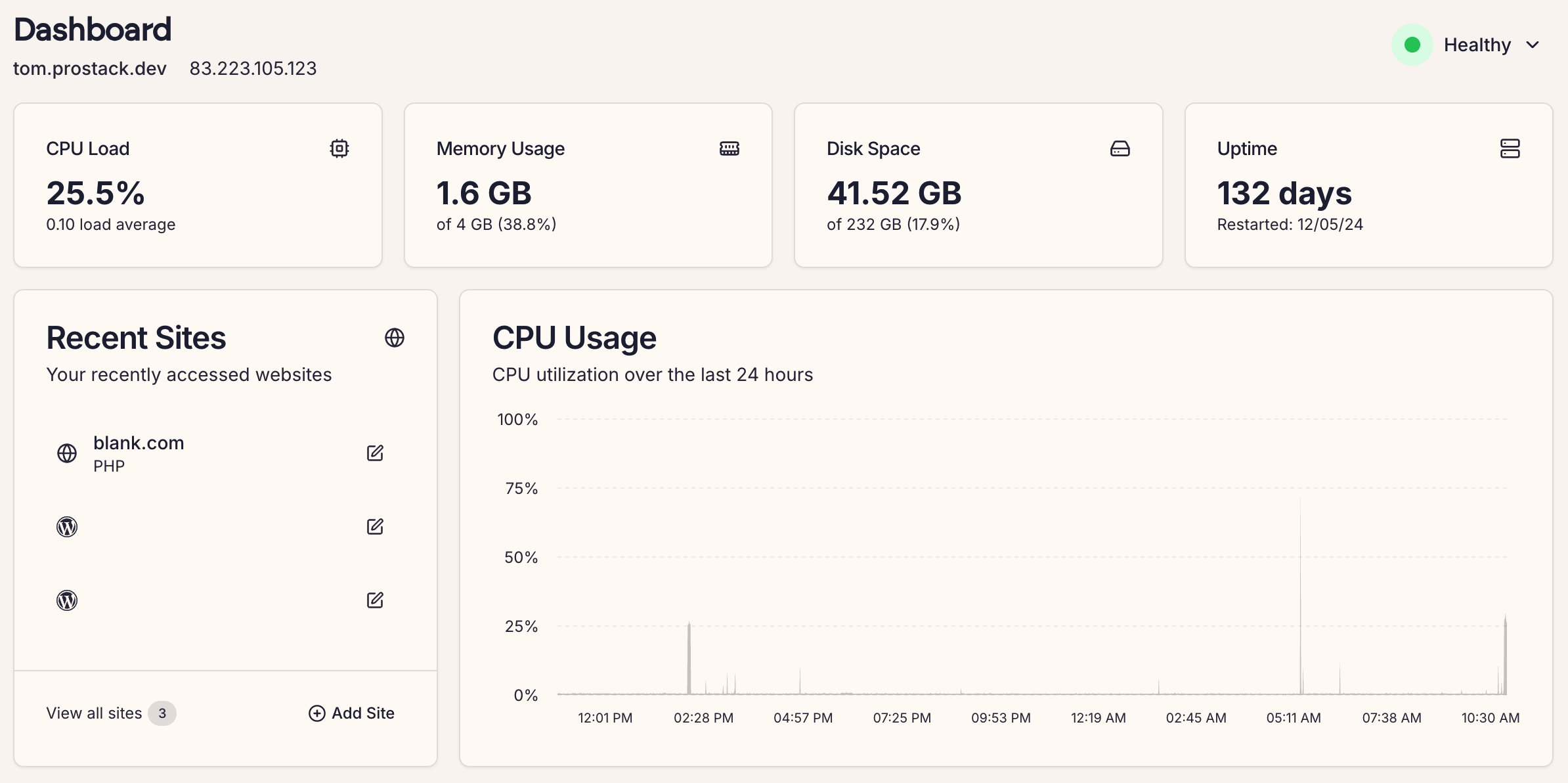
SSH & SFTP Access
To log into your Cito server you will need to use an SSH or SFTP client. The default user is admin.
You can add SSH keys to individual sites via SSH.
Caution
Please be cautious when using sudo if you're not an experienced system administrator. It's easy to cause damage to a system or break server functionality by doing so.
Prostack retains root access for the purposes of management.
User structure
Each Cito site has it's own system user and home directory. This is generally relative to /home.
When working on individual sites, you should switch to that user using sudo su - <username>. You can also SSH in directly as a user.
Deployments that use CI systems should ensure they log in as the site user, not admin. This is to avoid any permissions issues during deployment.
You can use the pslist command to view a list of websites with their corresponding usernames and home directories.
Installed utilities & developer tools
The usual developer tools are pre-installed: composer, git, along with common system administration utilities such as htop and curl.
We also support:
- Elasticsearch
- Redis
- WP-CLI
If you need anything else, Support will be happy to assist.