Backups
By default, we back up all Cito servers automatically each night, and store these backups for 7 days. The following are backed up:
- All site data in
/home - All MySQL databases in
/var/lib/mysql - All cron jobs
- All server config
We use the popular open-source backup tool Restic to carry out backups. You can find documentation on Restic here.
We monitor backups pro-actively.
Viewing backup jobs
You can view backup jobs via the Cito homepage, by scrolling to the Server Backups section.
Each backup is identified by a unique UUID. Backups are compressed by default.
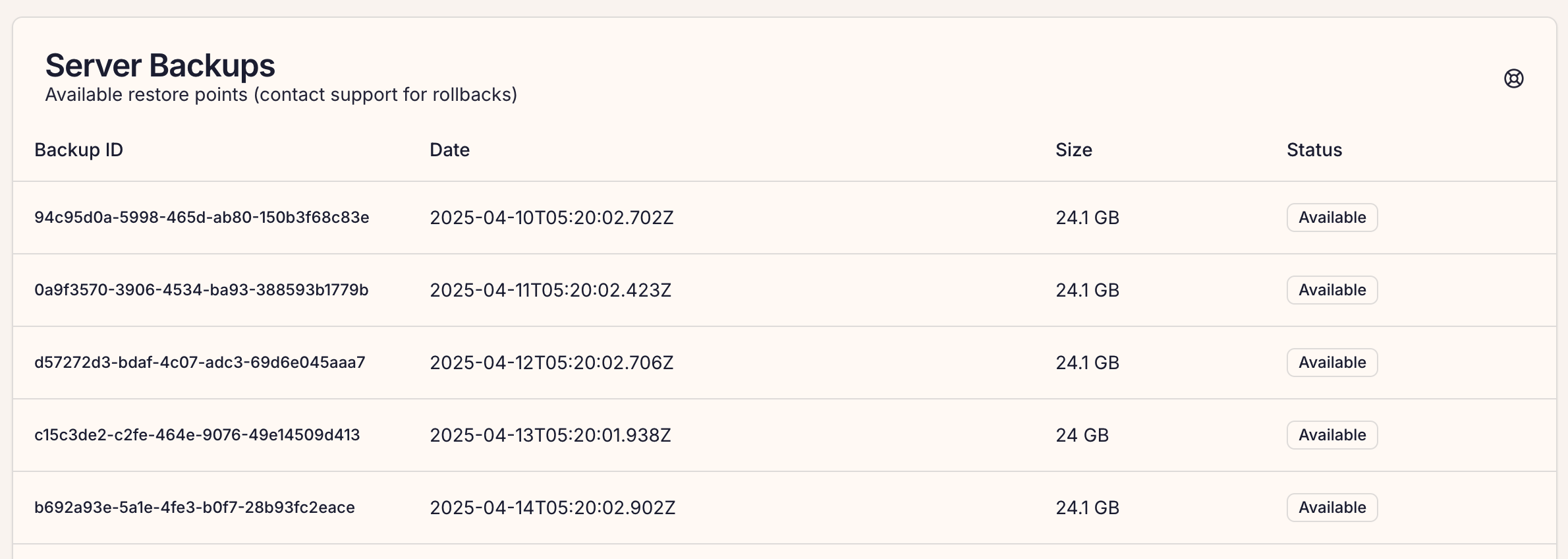
Need custom retention?
If you need longer backup retention for your Cito servers, please contact Support. An additional charge may apply.
Restoring backups
If you need a file, site or more restored, please contact our support team to request a restore. If you wish, you can also restore files directly yourself.
Do not attempt to restore MySQL databases yourself!
We take MySQL backups directly using the InnoDB data files on-disk. Please do not attempt to restore these files- you will break MySQL on your server if you try to do so.
Viewing snapshots via the CLI
source /.ps/backup/profile && restic snapshots
This command will show you each backup, including the date & time, and the directories included:
ID Time Host Tags Paths
-----------------------------------------------------------------------------
056c7a19 2024-04-10 19:20:18 cito.prostack.dev /etc
/home
/var/lib/mysql
/var/spool/cron
f05532c7 2024-04-11 13:14:01 cito.prostack.dev /etc
/home
/var/lib/mysql
/var/spool/cron
-----------------------------------------------------------------------------
We can refer to snapshots by their ID (e.g. 056c7a19) or use latest for the most recent.
For example, to check what’s in /home for the latest backup:
cito~ # restic ls latest /home
repository ee2f2a61 opened (version 2, compression level auto)
[0:00] 100.00% 1 / 1 index files loaded
snapshot f05532c7 of [/home /var/lib/mysql /etc /var/spool/cron] filtered by [/home] at 2024-04-11 13:14:01.568741172 +0100 BST):
/home
/home/mywebsite
/home/mywebsite2
/home/wp
...etc
Restoring files
Use restic restore, passing in the snapshot name. You can use a colon to limit the restore to a specific directory (e.g. restic restore latest:/home/wp)
-
--targetis used to indicate where to restore the files. -
--includeis used to include specific files (and--excludedoes the opposite).
For example, to restore a single file, /home/wp/public_html/wp-config.php, run:
restic restore latest:/home/wp/public_html/ --target /home/wp/public_html/ --include 'wp-config.php'
To restore a whole directory, run:
restic restore latest:/home/wp/public_html/ --target /home/wp/public_html/
Restoring to an alternate directory
Use --target to restore files to an alternate directory:
restic restore latest:/home/wp/ --target "/root/myrestore/"